LEFT can be used to quickly generate PDF reports, or for more advanced data analysis.
Welcome to LEFT. After creating a free account, you will be able to view a sample analysis.
The LEFT dashboard is your hub for keeping tabs of your LEFT analyses.
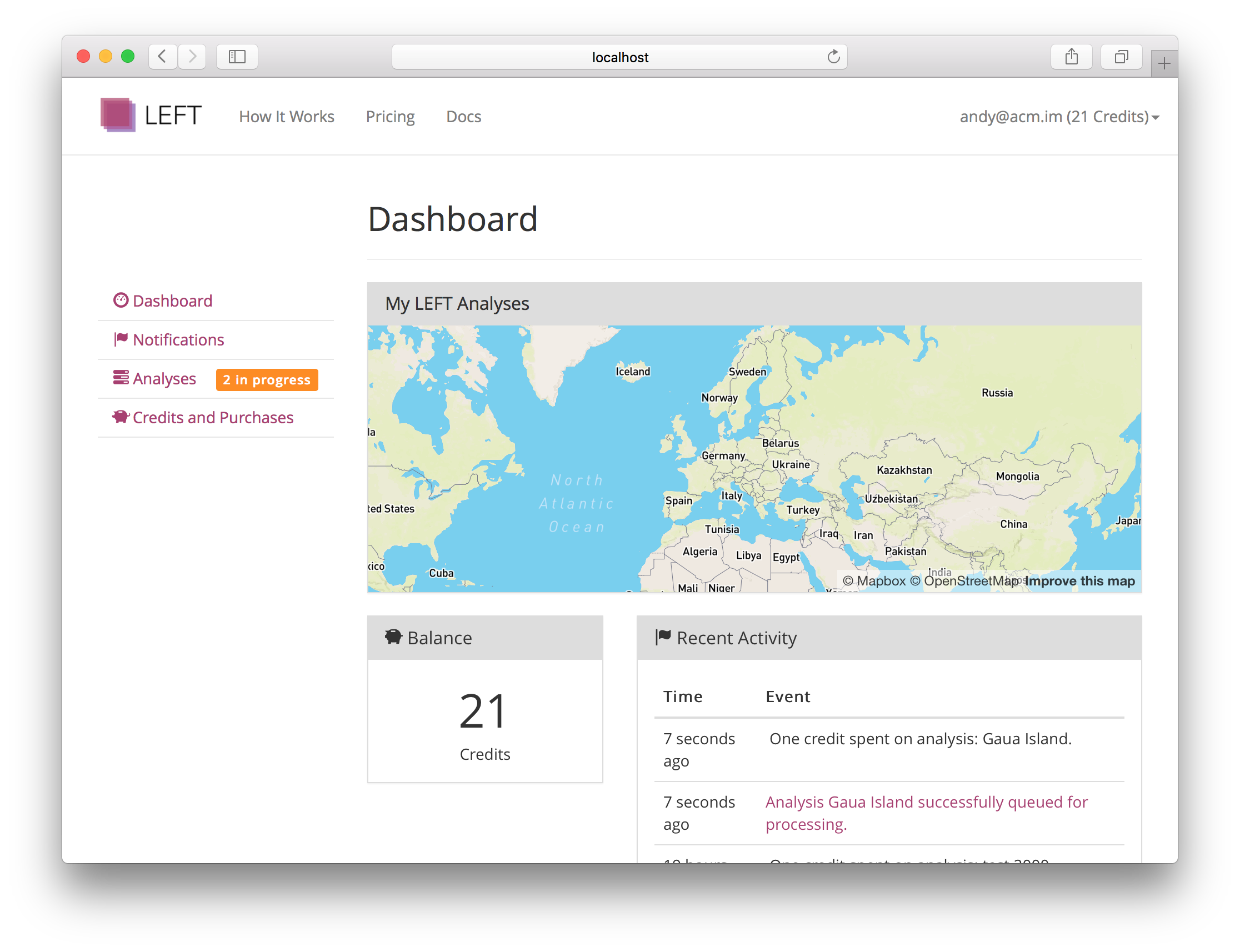
The dashboard gives you continuously up-to-date information about recent activity (completion of jobs etc.), and your credit balance. You can also browse all of your LEFT analyses using the analysis map.
The activity log displays actively updating information about changes to your account.
These include: job submissions, job status updates, credit purchases, and the spending of credits.
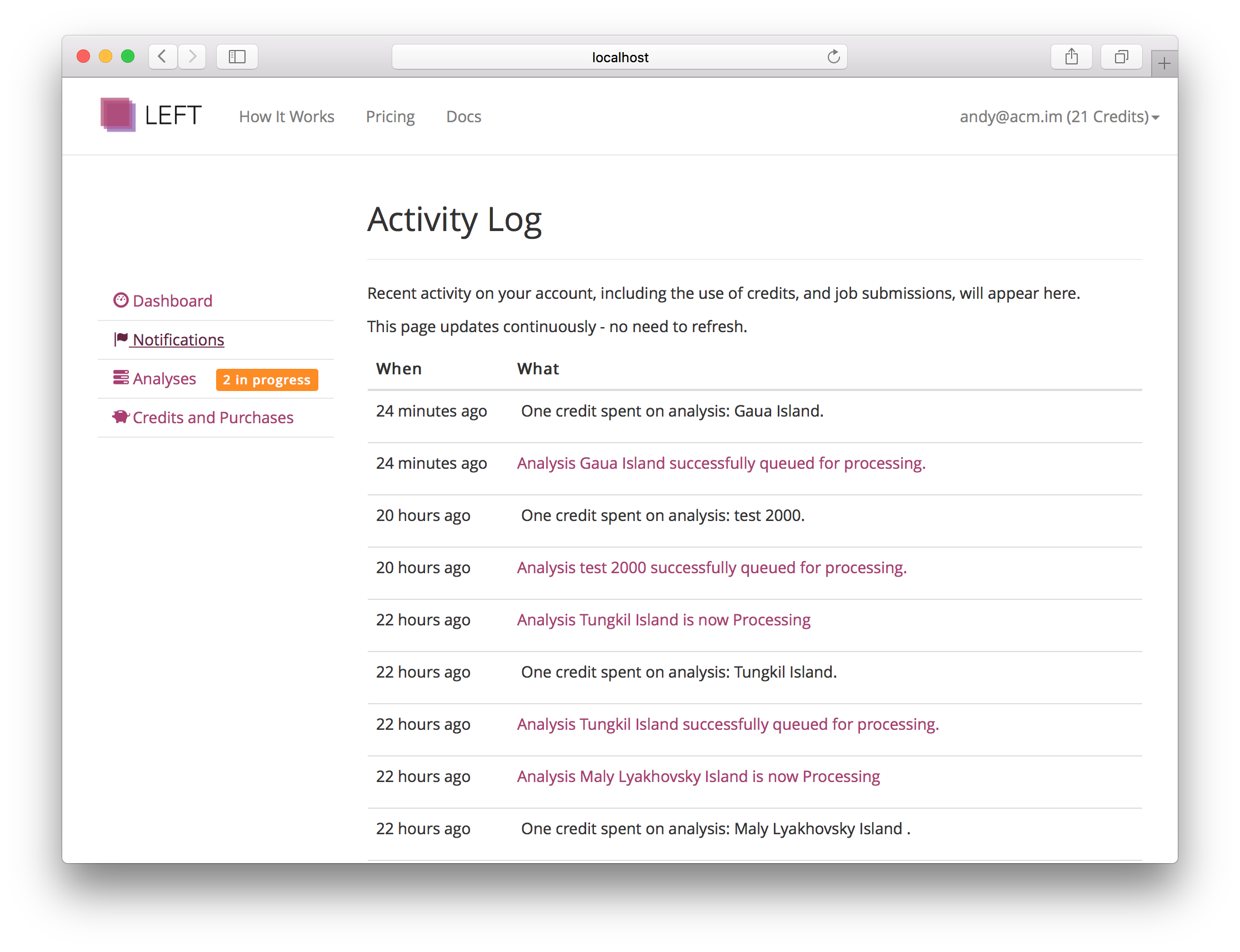
From this section, you can access detailed information about your analysis, including search and sort capability.
Live updates are provided as to the current status of your analyses. An analysis proceeds through the following stages:
These include: job submissions, job status updates, credit purchases, and the spending of credits.
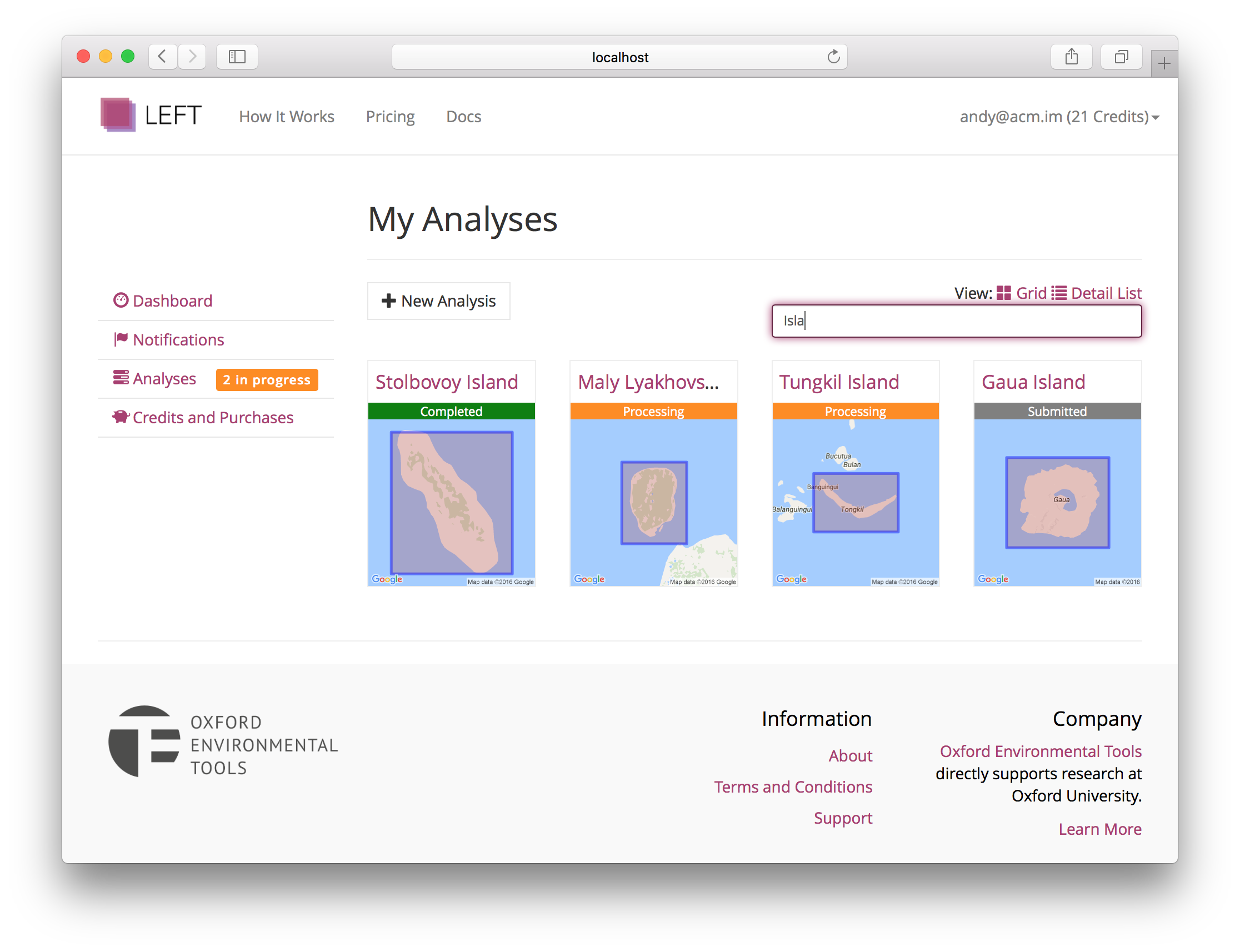
This page of the dashboard provides an overview of your requests to the data packages API. See the API overview below for more details.
We can automatically generate a report containing maps and information for your area of interest.
To submit an analysis, all that is required is a name for the analysis, description and location. Using the drawing tool, you can select a rectangle on the map for analysis.
Please note that the maximum spatial extent for one analysis is 4 decimal degrees squared.
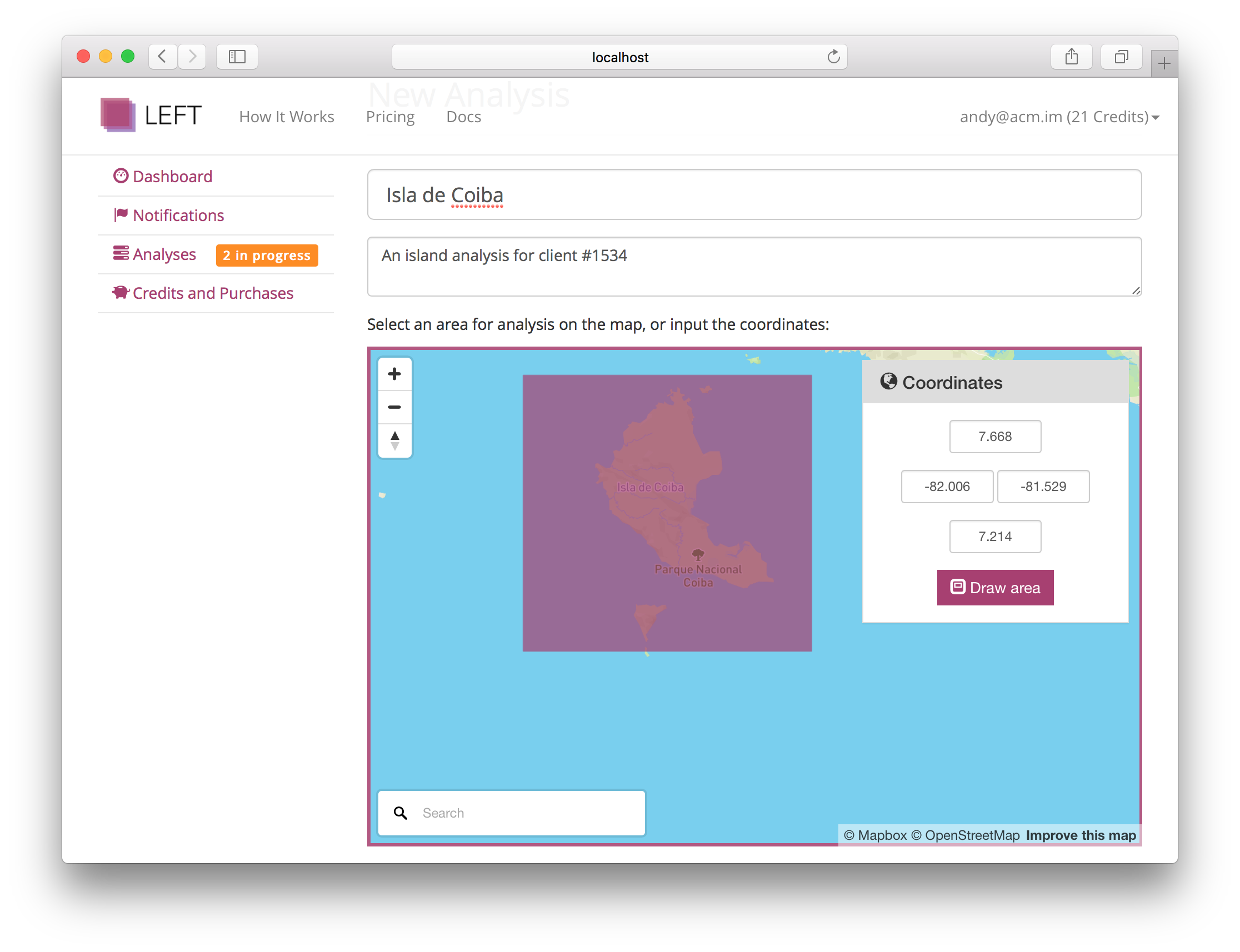
Information about interpreting an analysis to go here.
LEFT can optionally generate an archive of the underlying data shown in your report. You may request the archive on the analysis page of interest within your dashboard.
You can query LEFT programatically to obtain one or many of LEFT's data sources along custom spatial-temporal dimensions.
Programmatic access to LEFT is provided through our Data Packge API. The available functions and required request formats may be explored within the Swagger interface, which documents the latest version of the API.
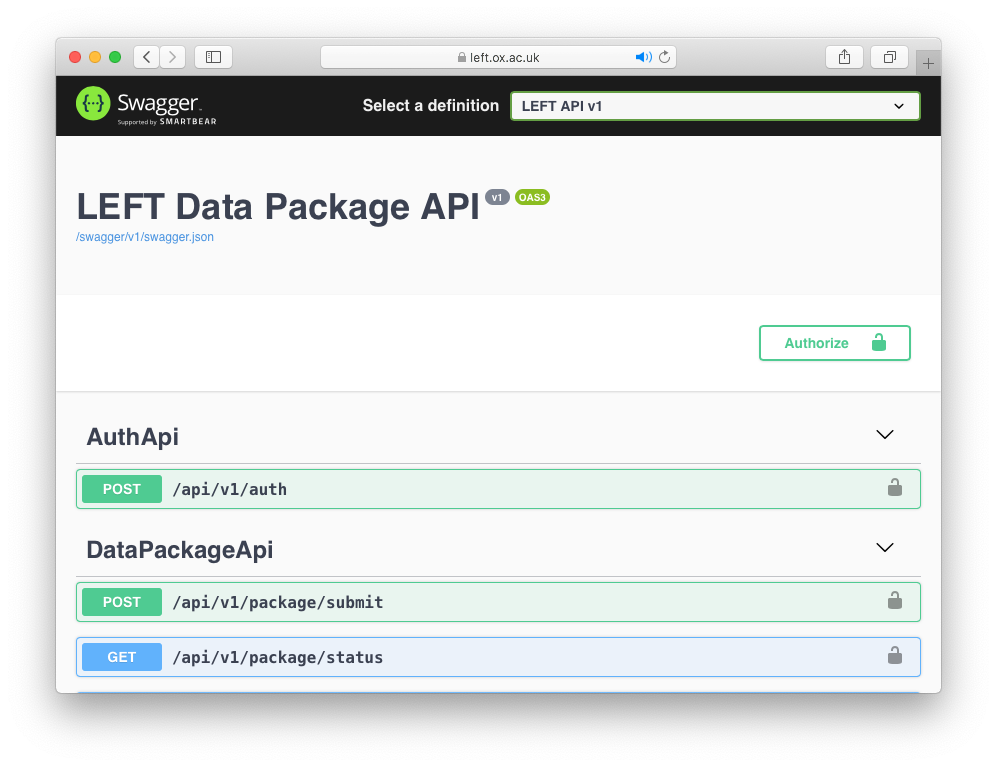
You can explore the available datasets using the variables endpoint. For each variable - an environmental property with a common unit - there may be one or many methods of calculation. Subsequently, for each method data may be available for specific times and places.
Variables and methods are referred to by their short name or ID when making further requests.
There are five key stages to query the data packages API:
A key stage is authentication. You must request a JWT token using the auth endpoint and include this token within your `apiKey` field of the request header. For more information, see the Swagger API documentation.
Data packages may contain datasets defined as data cubes (along latitude and longitude dimensions) or data tables.
LEFT will notify your when an analysis completes via email by default. Any notification that shows in the activity log, however can have email notifications enabled or disabled.